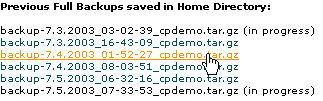Dokumentacja
Backup
![]() The Backup area allows you to download the daily, weekly, or monthly backup file of your entire web site, or a particular MySQL, alias, or filter backup file. If your computer crashes, or your personal backups are destroyed, these files allow you to recover your site in a convenient manner (you could also use FTP to download each file, but it would take much longer as the files are not compressed).
The Backup area allows you to download the daily, weekly, or monthly backup file of your entire web site, or a particular MySQL, alias, or filter backup file. If your computer crashes, or your personal backups are destroyed, these files allow you to recover your site in a convenient manner (you could also use FTP to download each file, but it would take much longer as the files are not compressed).
How often a backup is created is decided by your web host. Contact your hosting administrator for more details.
Important: You should keep your own backup copy of your web site as well. Do not rely solely on the backup provided by your web host. Having multiple backups in different locations provides security against permanently losing information.
Note: A complete web site backup file includes everything - from web pages to images to scripts to access logs. A large site will have a large backup file, and will take some time to download.
To download a backup file:
Click on the Backup button on the home page.
Click on the Daily, Weekly, or Monthly backup file to download the entire system backup for the indicated time, or click on the link underneath the required area to download an SQL, Alias, or Filter backup file. Refer to Generating a backup if you need to generate a backup first before downloading it.
Note: To download any previous stored backups, click on the Generate/Download a Full Backup link, and click on any backup that is listed.

Save the file to disk.
Note for Windows users: This file is in .tar.gz format (a GZIP archive file that contains a TAR archive file). This is a common archive format used on Unix machines, in the same way that .zip is a common Windows archive format. Most compression utilities should be able to uncompress a .tar.gz file.
Topics: