Dokumentacja
Horde summary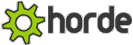
SquirrelMail is a full-featured e-mail application. The text below describes the main buttons in Horde and what they do. This is provided as a summary reference, and not a detailed description of how to use Horde. If you do not know how to use some of the features, have a look at the Horde home page.
Horde functions (available from the top menu bar):
 - Displays your inbox with all your current mail that has not been viewed, moved, or deleted.
- Displays your inbox with all your current mail that has not been viewed, moved, or deleted. - Write a new e-mail message. There are several options available, such as using an address book to choose the recipient(s) of your e-mail, adding attachments, and using special characters in the e-mail.
- Write a new e-mail message. There are several options available, such as using an address book to choose the recipient(s) of your e-mail, adding attachments, and using special characters in the e-mail. - Organize your mail messages into different folders. You can have as many different folder as you want.
- Organize your mail messages into different folders. You can have as many different folder as you want. - Set a large number of options on how you use Horde. Please read the description of a setting carefully before applying it.
- Set a large number of options on how you use Horde. Please read the description of a setting carefully before applying it. - Search for a particular e-mail message. You can search by any field in the e-mail and search through any folder.
- Search for a particular e-mail message. You can search by any field in the e-mail and search through any folder. - Displays the Horde online help. Please read this help when you have any questions or problems.
- Displays the Horde online help. Please read this help when you have any questions or problems. - Stores e-mail addresses of contacts. Click on any e-mail address to create a new e-mail message to that person.
- Stores e-mail addresses of contacts. Click on any e-mail address to create a new e-mail message to that person. - Logs you out of the Horde application. You should always do this when you have finished using Horde.
- Logs you out of the Horde application. You should always do this when you have finished using Horde.
Additional Horde functions (available from the bottom menu bar):
 - Displays a calendar on which you can enter events.
- Displays a calendar on which you can enter events. - Create notes for your future reference.
- Create notes for your future reference. - Create a list of tasks that you need to perform.
- Create a list of tasks that you need to perform.

