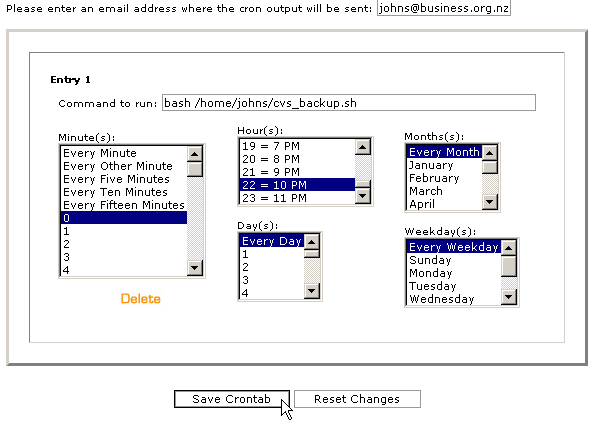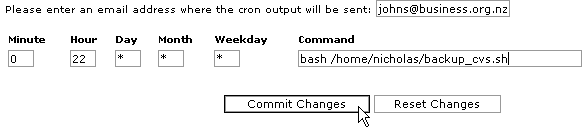Dokumentacja
Cron jobs
![]() Cron jobs allow you to automate repetitive tasks on the server that hosts your web site. This is a powerful tool that allows you to take a hands-free approach to repetitive tasks. For example, you could add a cron job that automatically copies a MySQL database to a separate location on your site as a backup.
Cron jobs allow you to automate repetitive tasks on the server that hosts your web site. This is a powerful tool that allows you to take a hands-free approach to repetitive tasks. For example, you could add a cron job that automatically copies a MySQL database to a separate location on your site as a backup.
There are two different modes you can use to add a cron job:
Standard - Provides a range of pre-set options that you can choose. This is the simplest method and is recommended.
Advanced (Unix Style) - Provides the regular Unix style cron options. Recommended for users who are used to this method of entering cron entries.
Warning: You need to have a good knowledge of Linux commands before you can use cron jobs effectively. Check your script with your hosting administrator before adding a cron job.
To add or modify a cron job:
Click on the Cron jobs button on the home page.
If you want to use the Standard mode, click on the Standard button.
Enter the e-mail address to send the results of running the cron job in the top field.
Enter the command the you want to run in the Command to run field.
Click on one option from each of the available lists.
Click on the Save Crontab button. Your cron job has now been added or updated.
Note: You can always click on the Reset Changes button to change the cron job back to whatever it was before you started entering information.

If you want to use the Advanced mode, click on the Advanced (Unix Style) button.
Enter the times for the cron job in the Minute, Hour, Day, Month, or Weekday fields. Refer to the following page to check exactly how to enter values in these fields - http://www.redhat.com/support/resources/tips/cron/cron.phpl.
Enter the cron job script in the Command field.
Click on the Commit Changes button. Your cron job has now been added or updated.
Note: You can always click on the Reset Changes button to change the cron job back to whatever it was before you started entering information.

Topics: